- User interface
- Main screen
- Device information screen
- Software information screen
- Applications screen
- Application labels screen
- Running processes / services screen
- Running tasks screen
- Top screen
- Widgets
- Widgets in shortcut
- Widgets in statusbar
- Widgets in home screen
- Customize widgets screen
- Widget performance screen
- Sensors screen
- Report screen
User interface
There is a header row at the top of Elixir screens which contains different icons.
These icons work similar in every screen.
On some screens there is a selector component right below the header. You can select other item or go to other screen by clicking on the arrow icons or the component itself. If you click on the component then a popup appears.
On these screens you can use swipe left/right gestures too. It has the same result as if you click on the right/left arrows.
Main screen
You can open a screen by clicking on an icon. If you long click on some of the icons then a popup window appears to select which
screen you would like to open. For example by clicking long on the widgets icon you can open the widget editor, the icon customizer and the widget performance screens too.
Device information
This screen displays information about your device. You can go to system screens or clear cache by clicking on the right arrow icon in the header.
You can click on a row to do other operations. You can open the more information dialog, go to system screens, do some action, change a value or turning something on/off there.
In some rows there are special options:
- Internal storage: clear application caches
- External storage: refresh storage, mount/unmount storage, turn usb mass storage on/off, set an extra storage. If you have an extra external storage then click on the row of external storage and select the Set an extra external storage option. A new dialog appears where you have to set the path of this external storage. If you do so then a new row appears displaying information about this storage. If you would like to remove this extra row then click on the row and select the Remove this external storage option.
- Telephony: turn mobile data, apn, wimax on/off
- Wi-Fi: turn wifi, hotspot, usb tethering on/off
- Bluetooth: turn on/off, make discoverable, start/cancel discovery
- Location: turn gps on/off, view location in map, view detailed address, update location if possible
- Display: change brightness, screen timeout, turn auto-brightness, auto-rotate on/off
- Audio: change volume, ringer mode
- Airplane mode: turn on/off
- Synchronization: turn auto-sync on/off, sync now
- Camera: start image capture
- Camcorder: start video capture
From Android 3.1 this screen has an USB row. If an external device is connected to your device via USB then Elixir can display information about it.
You can set actions what should happen when you long click on a row. If you haven’t set any action yet then the following dialog appears and you can set the action if you click on Ok. If you have set an action and long click on the row then that action will be executed. You can delete long click action by clicking simple on a row and selecting the Clear long click action option.
Software information screen
This screen displays other information about your device: build, operation system, settings, configuration, clipboard, environment variables, features, java system properties and shared libraries
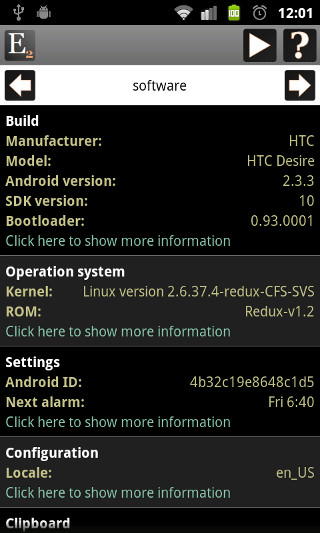
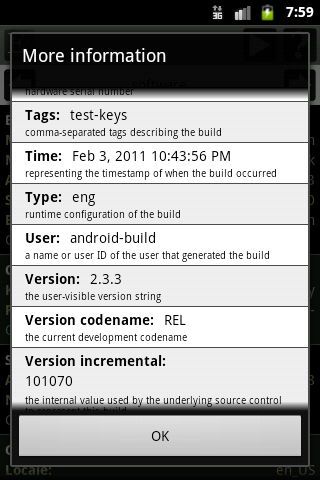
Applications screen
This screen displays applications on your device.
If you click on the icon of an application then the manage application system screen opens. Long press will launch the application.
You can click on the row of the application to do other operations.
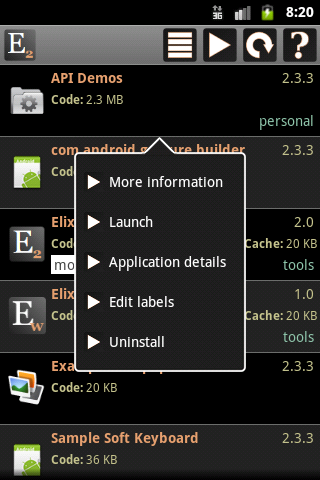
Application labels screen
Applications can be organized by labels. You can add a label to an application or remove label by clicking on the row of the application and selecting Edit labels.
Or you can open this screen by clicking on the right arrow icon in the applications screen and selecting Edit labels.
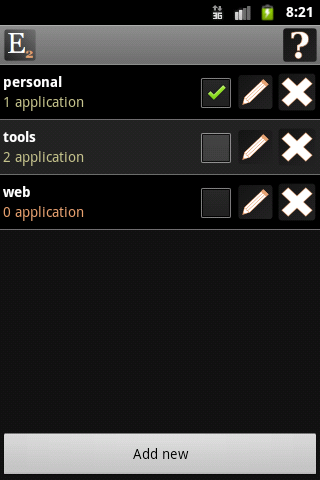
You can create a shortcut to a label on your home screen or in an Elixir widget.
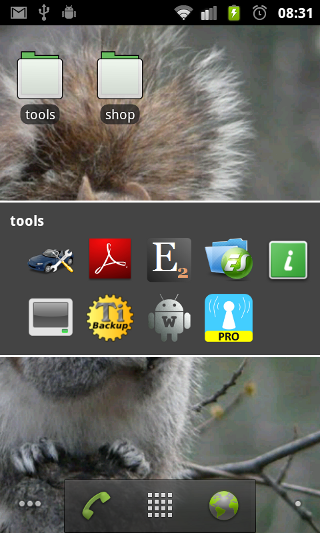
Running processes / services screen
This screen displays running processes.
If you click on the icon of a process then the manage application system screen appears. Long press will kill a background process.
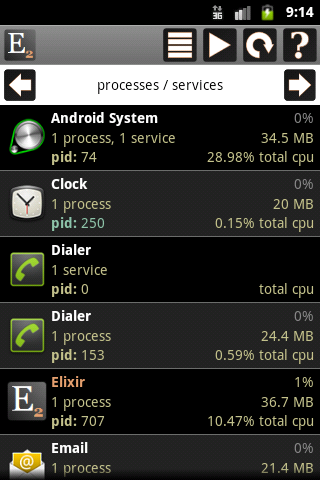
The color of process name is white for system processes and orange for a user process.
The row of a process displays the process name, the cpu usage, the number of services if any, the memory usage, the process id and the total cpu usage of the process.
Running tasks screen
This screen displays active tasks.
If you click on the icon of a task then the manage application system screen appears. Long press will launch the application.
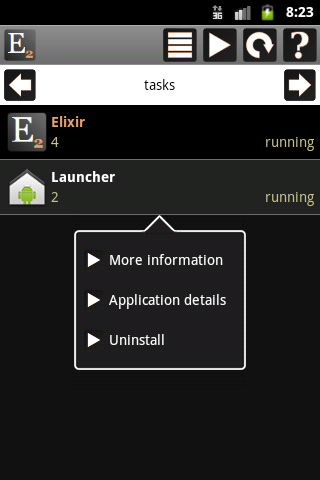
The row of a task displays the task name, the id and if it is running or not.
Top screen
This screen displays the output of the top linux command which displays cpu and memory usage of processes.
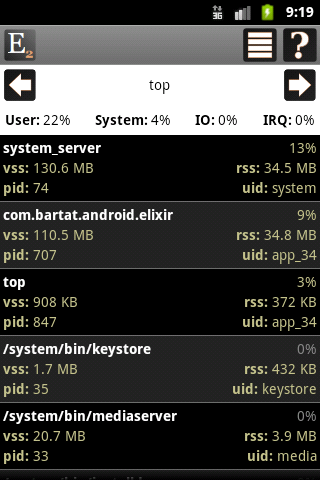
VSS indicates how much virtual memory is associated with the process. RSS indicates how many physical pages are associated with the process.
Widgets
In Elixir you can create widgets and you can use them in three ways:
The widget editor is similar in all cases.
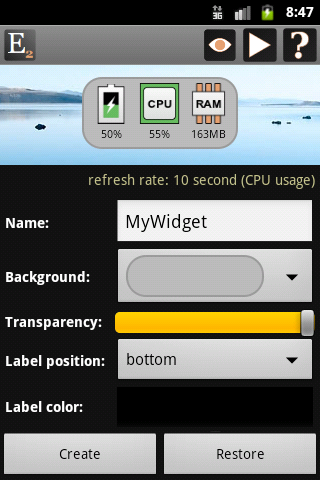
Hiding a row or a column you can make icons bigger. You can check the effect of hide slots using this icon.
You can force refresh widgets, backup or restore widget data, check widget performance or do other things by clicking on the right arrow icon.
You can change the type of a slot by clicking on it. A dialog appears where you can select type and set mandatory parameters if it has any.
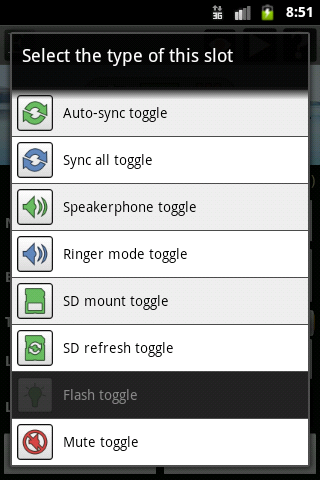
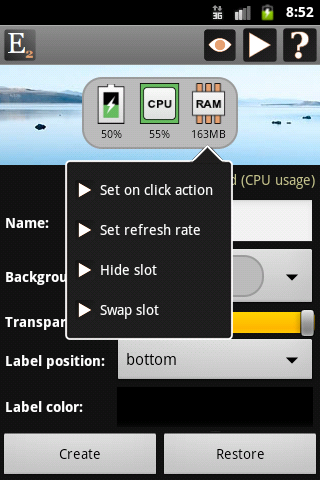
You can change the refresh rate of a slot type if you long click on it and select Set refresh rate.
You can set other widget related settings under the widget component. You can change background to one of the predefined background types, transparent or you can set any color.
You can set transparency, label position, color and size and you can set if labels should be hidden or not for different slot types.
Widgets in shortcut
You can create multiple widgets which can be accessed via shortcuts.
The advantage of shortcut widgets is that it uses battery only if you open it.
If you have created a shortcut widget then you can add it to your home screen by long press on any empty space on your homescreen. After the selection dialog appears click on the Shortcuts option, select Elixir then select the widget.
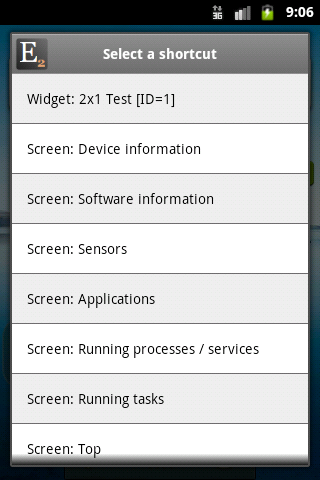
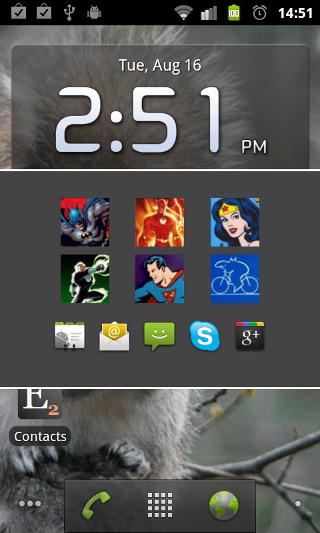
Widgets in statusbar
You can create multiple widgets which can be displayed in the notification area and accessed from the statusbar.
There are some changes in the widget editor. You can set the type of the icon appears in the statusbar. If you select an icon type that displays a value than
you can select what kind of value should it display.
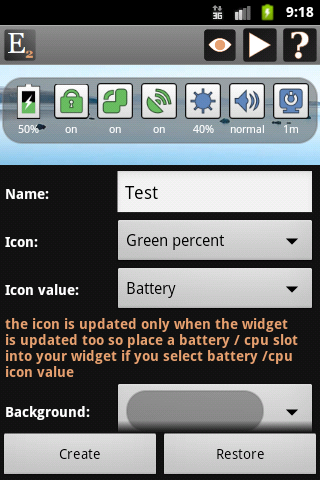
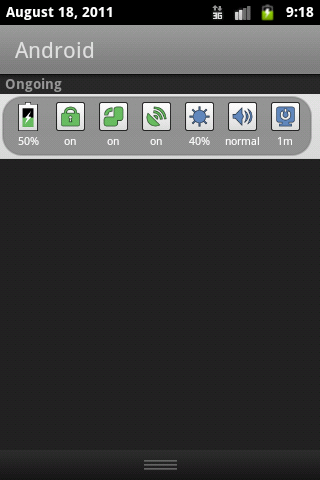
Widgets in home screen
You can create multiple widgets which can be added to your home screen in two ways.
- Long press on any empty space on your homescreen. After the selection dialog appears click on the Widgets option then select the proper Elixir widget size you want to create. After this step the widget configuration screen appears where you can configure your widget. If you finished the configuration don’t forget to click on the Create button.
- Go to your home screen, click on the Menu button and then select the Add button. When the selection dialog appears follow the instructions from the previous case.
Don’t move Elixir Widget application to your SD card. If you do so then widgets are disabled by the operating system. So if there aren’t any Elixir widgets in the widget list then move Elixir Widget back to your phone.
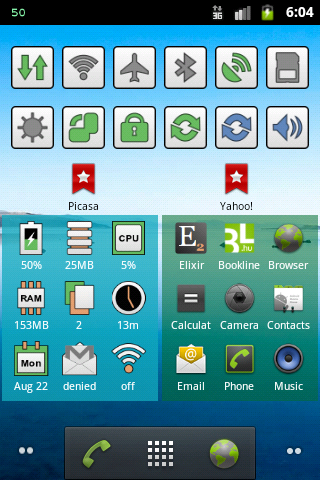
Customize widgets screen
You can customize widget icons by icon packs. To create a new icon pack click on the Add new button and set a name.
If you select an icon pack you can customize as many icons as you want. If you activate a pack then the icons of this pack will be used in your widgets.
The default pack can be selected and activated too if you would like to go back to the default icons. The icons in default pack cannot be modified.
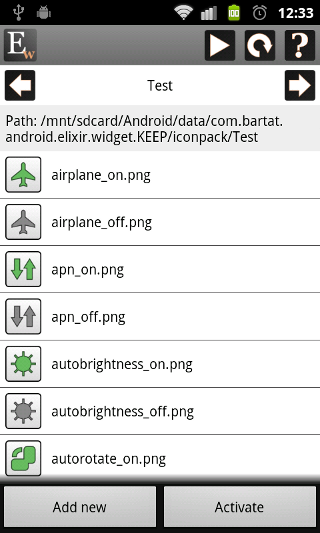
You can copy customized icons there manually or you can click on an icon you would like to customize and pick an image from your device.
The expected file name of an icon is displayed in the list next to the icon. The suggested icon size is 72×72 px and the format is PNG.
If you manually copy images into the path then you can use the reload button to refresh icons in the list.
The icons are stored in your external storage so make sure that this storage is mounted.
nIf you click on the right arrow in the header then you can delete the current pack or download a pack from the web.
Widget performance screen
This screen displays the perfomance of the selected widget.
The performance statistics helps you to find out which widget uses cpu/battery the most or how to organize your widgets to get optimal performance.
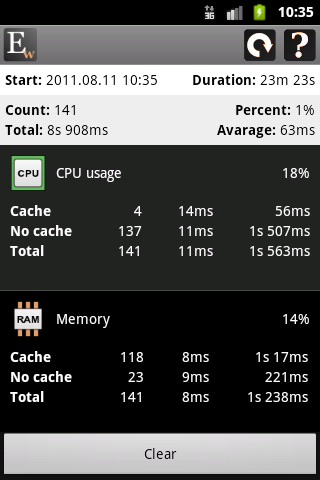
The Duration field displays the long of the measurement.
Don’t draw a conclusion for a short period, wait at least a few hours.
The next row contains the statistics of the widget.
The Count field is the number of widget updates.
The Percent field displays the ratio of widget total refresh time and the duration.
For example 1 percent roughly means that your device spend only 1 percent of its cpu to update this widget.
The Total and Avarage fields displayes the total and avarage refresh time of this widget.
The list contains the detailed statistics of a widget type.
The percentage value displays the ratio of total refresh time of slots with this type and the widget total refresh time.
There are three rows for every type. The Cache row displays how many times was this type updated from cache and what is the avarage and total update time.
The No cache row displays the same values for updates which don’t come from cache, these are the real updates.
The Total row contains the sum of the first two rows.
nIf you change your widgets and you would like to restart the measurement then click on the Clear button to clear the statistics and start a new one.
Sensors screen
In this screen you can view and test the sensors available in your device.
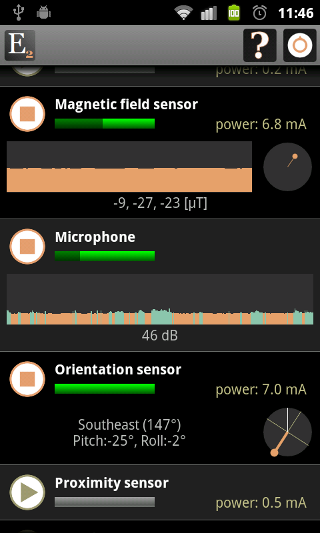
If a sensor is on then the progress bar is green. The secondary progress displays the magnitude of the last sensor value in dark green.
Every sensor has different components to visualize sensor values. The graph displays the sensor values in the last 10 seconds.
The circle displays the x, y coordinates of the last sensor value. The text field displays the last sensor value in the proper unit.
The orientation sensor has a special component that displays north in orange.
You can click on the row of the sensor to show more information.
The sensors that are supported by Android but not available in your device are displayed too but disabled.
You can see the power usage of the sensor. Don’t use a sensor for long because it can easily drain your battery.
There is an other feature just for fun.
If you turn a sensor on then in the initial 10 seconds (while the graph fills its component) the component collects data and reminds the minimum and maximum sensor values.
After 10 seconds if a measured value is great or low enough then the graph will display that value in blue.
You can use this feature to turn your magnetic field sensor as a simple metal detector for example.
Report screen
In this screen you can generate report of your device and installed applications and you can send it via e-mail.
Developer
Logcat logs:
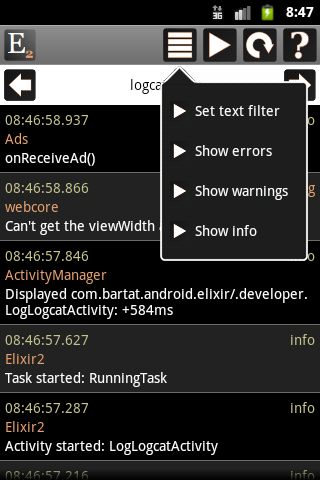
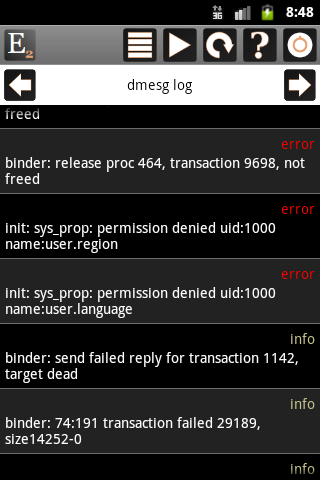

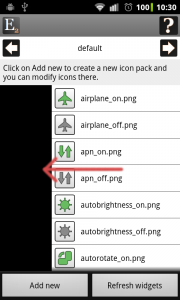
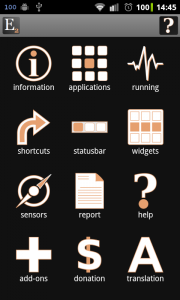
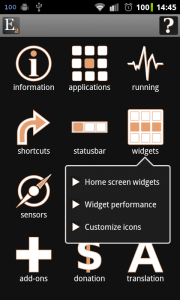

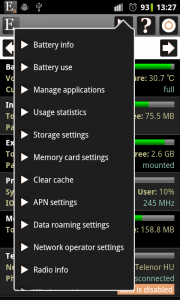
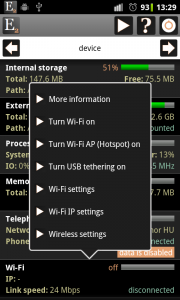

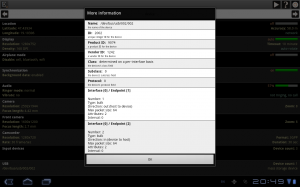
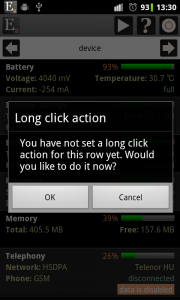
Question: When you kill a task, does it stay killed – and if so, for how long? I ask because I’m presently using a task killer which works, but the tasks come right back!
Thanks.
Madeline
When you kill a process (from the documentation of Android):
“Have the system immediately kill all background processes associated with the given package.
This is the same as the kernel killing those processes to reclaim memory;
the system will take care of restarting these processes in the future as needed.”
I haven’t tested it but it means for me that if an application has created an alarm to do some work in every hour then when you
kill this process it will restart again and again when it is needed. I think you have to “Force close” the application itself to avoid it but it
is not possible from a third-party application.
How can I make battery status on the upside of status bar????
On the statusbar widget editor screen you have to
– set Icon parameter to percent, bar or circle
– set Icon value parameter to “Battery”
– add a “Battery” icon to your statusbar widget.
But how can you get rid of an Elixir-statusbar-widget? Unknowing what it does, I have “created” 2 “battery” widgets (now I have 3 of them up there), but I cannot delete the new ones!
To delete a statusbar widget:
– open the widget in the widget editor
– click on the “right arrow” icon in the header
– select the “Delete widget” option
Szia Barta Tamás!
Profi alkalmazást készítettél, gratulálok hozzá. Én azt szeretném megkérdezni, hogy ha szeretnék androidra programozni alapszinten, akkor a kezdéshez mit szerezzek be, és milyen könyvet tudnál ehhez ajánlani.
Köszönöm.
Laci
Szia,
Az a jó az Androidban hogy nem nagyon kell a kezdéshez semmi. Az emulátoron is el lehet kezdeni a fejlesztést de egy igazi készülék azért nem árt. Könyvet az elején nem olvastam csak netes tutorialokat, később olvastam a Commonsware könyveket. Ha tudsz angolul tudom ajánlani.
How can I change the on click action of the missed calls widget icon? When clicked on it always goes to stock dialer/contacts. I want it to open exDialer instead.
This is great stuff that you do!
It is not possible now but I will make it by the next update.
Thank-you! It works great on the new update!
How to check network traffic?
There is packet data counter in Elixir?
Thanks,
-ilo_doohan-
With Elixir 2 you can:
Every information is counted from reboot. Elixir cannot be used to display daily/weekly/monthly stats.
– You can view network traffic
Firstly,awesome adding thank you 🙂
What is the location of widget backups for elixir 2?
EXTERNAL/Android/data/com.bartat.android.elixir.KEEP/widget-backup
EXTERNAL depends on the device, on my phone it is /sdcard
there is no 3g toggle, please consider this in the near future:-) with quicker free i can toggle 3g and/or wifi connection; the first widget to my knowledge that realy does the job well. oddly enough the pro version doesn’t do the toggle job as it comes to the 3g part. your app will be absolutely perfect with this option, so please consider.
This toggle will be available in the next update.
Great tool. I just installed on my Motorola Photon 4g (Sprint), running Android 2.3.4, and it looks like the Elixir 4G toggle switch is not enabled (saying it’s device dependent).
Unfortunately there is no solution which works on every 4G device.
Greetings–
I think this app is amazing and would pay for this in a heartbeat. With that said, I have a Motorola Droid Bionic. The stock OS has in-built an email app. When more than one email account is setup, separate icons must be setup to access the individual accounts. I can create standard homescreen icons using the OSes home-menu option for “Shortcut” but this doesn’t seem to work when using the “Shortcut” option when adding to a homescreen widget. Any suggestions?
Thanks in advance!
-Athena
I can only suggest you to use the “Unread email count” widget built-in in Elixir.
Hi. All widgets in statusbar (ex. toogle button) don’t works on my Galaxy Note. When I tap on them, they do nothing. How do I solve? Thanks
Turn “Hide widget window” off on the configuration screen of the widget editor. Statusbar widgets work directly from the notification area only from Ics.
Hi. I put a 9×1 widget on my main homescreen. How can I change it (other than create a new similar one and delete the old one)? Thanks
Open the widget editor (launch the Widget app or click on the “widgets” icon of the main screen of Elixir 2), select the widget you want to
modify (by clicking on the selector bar or swiping left/right), modify it and click on Save after you finished.
I found it and could change the widget, thanks.
I am trying to set up a home screen widget to show the storage amount on my phone. I use the internal storage which is the amount of space to install apps to. When I do the external storage it uses the location of mnt/sdcard which isn’t actually and sdcard. It is the internal storage of the phone for pics and what not. I have an SD card and can’t get the widget to specify the amount of space on the actual sd card. Great app by the way been using since the first gen.
Figured it out. The location of the SD Card on a Samsung Galaxy S2 is /sdcard/external_sd/
Hi – I have a widget that I have created but accidentally removed from the home screen. How do I add back a previously created widget to the home screen? Not a new widget but one I already have.
If you remove a widget from your home screen then it is removed. You can restore widget in a new widget only if you have created a backup. I suggest you to always create backups.
Szia Tamás ! Előszöris gratulálok a művedhez, szuper ! Utánna a probléma 😉 SGS3-on a mobil jelerősség nekem folyamatosan 0 … kikapcsolt WiFi/bekapcsolt WiFi … alkalmazás eszköz infók/widget … szal mindenhol … Lécci ötletelj vmi megoldást … Thx Mua
Sajnos ez Samsung probléma, mindig azt az értéket küldi hogy “ismeretlen”.
Szia!
Csatlakozom az előttem szólóhoz: szuper a program.
Egy kérésem/ javaslatom lenne.
Lehetne esetleg egy időzítő opció a mobil adat kapcsoló widgetnél?
Arra gondolok, hogy nem csak ki/be kapcsolni lehetne vele, hanem bekapcsolásnál megadni, hogy mennyi időre kapcsolja be és ha az eltelt, akkor automatikusan kapcsolja ki. Szerintem ez nagyon hasznos lenne, mivel sokszor elfelejtem kikapcsolni.
Köszönöm.
Szia,
Felvettem a listámra. Az is lehet hogy egyszer sor kerül rá 🙂
T.
Hi barta,
i’ve bought the Donation key about Paypal. The ads in Elixir 2 are disappered but not the ads in the Elixir 2 widget. Could you tell me, please, how i get in actitivate dialog of this app.
The Widget app is a separate app so you have to activate it too. Open the widget editor, click on the right arrow icon in the header and select the “Donation” option.
Hi barta,
the “Donation” option does not appears in the header. There only follows options:
Open:
Widget-Perfomance
Edit Icons
Widget:
Refresh Widgets
secure Widget files
Restore Widget files
Delete Widget-Backup
Slots:
empty places
empty places fill in with standards
empty places fill in with switches
So, where is the option?
All Exilir 2 addons are up-to-date
Greets
Patrick
Great app! Is it possible to make it so that there is no status bar icon for the statusbar widgets? You can set it transparent, but when a notification comes in it is not left aligned with the status bar because of the blank space taken up by the transparent icon.
Unfortunately it is not possible. The transparent icon worked well till Gingerbread but from ICS the icon cannot be aligned to the right and icon is
mandatory for a notification.
Please, allow assignment for apps icons 120×150 (from theme “Sony-Ericsson Style”). Now max. allowed size is 144×144
In the next release (next week) the max allowed size will be 192×192 pixel.
Great, thank you!
Would like to thank and appreciate for creating such a nice app.
I have added WiFi traffic to the shortcut widget, but it does not record the data used directly by my mobile. The counter starts increasing only if I tether my phone to my computer.
In the Device info screen of Elixir 2 if you click on the Wi-Fi row select the More information option and then go to the statistics page.
Here you can see traffic data reported by the OS. If these values doesn’t increase if you use wifi on your phone then it means that the OS
reports bad traffic values and I can’t do anything about it.
Yes indeed the counter values are not increasing when using data on phone. Anyways, thanks once again.
Just to add. I am using Samsung galaxy Ace
Greetings and thanks for the great app. I am unable to turn off GPS by using either the widget or the location panel in the information screen. Admin and System report that they are setup properly. It tells me “Turning off …” then “No permission to use this feature”. Would you be able to help me?
What is your Android version? If you have ICS or newer then only system applications can toggle GPS. If your phone is rooted then you can make it to work using the System add-on.
I’m on 4.1.1 Jelly Bean, rooted with the system add-on installed properly. Instead of pulling up the menu like before the system add-on was installed it just tells me I have no permission. Every other widget toggle works fine.
Is the system addon converted to a system app?
Yes, and when I open the system app it reports that it is.
i too am having this problem on jellybean, rooted galaxy note
I have the same issue with the 4G toggle. The GPS toggle works fine though.
Me2, usb tether and 4g also hv this bug at 4.1.2
Will 4.2 solve this problem?
I have created a status bar, notification widget. I want to remove/ edit it, but I cannot seem to do so. Even if I go to the status bar/widget editor it doesn’t find it and all I see is the button to add a new status bar widget. Can someone help me solve this problem?
Interesting problem. Try to restart the app (force close and launch it again).
Thanks..but nothing..
I think there may be issues with an app I have called Notification Toggle,, I closed this and the elixir status bar widgit removed…
Sorry for my English, translated by google
Use the app since I bought my phone (SGIIS + root), everything worked always perfect, but When I upgrade to ICS volume control of tone calls, with which I have created a profile (high volume, low volume, mute ..), does not function, the volume slide but the title is in orange and with a question mark. I can do to make it work or is it a limitation of ICS.
thanks
It is a limitation in ICS that you cannot set volume of notification and ring separately. So Elixir tries to simulate it by this orange virtual setting.
Is there an API for Elixir, or a way that I could poll the data that is created for status, performance, etc.? I would like to use it for testing the performance of my app on several different Android phones, and then bring the data back into a spreadsheet for analysis.
Sorry for the late answer, the blog engine didn’t notify me about the comment.
No there is no such API for Elixir.
Tisztelt Tamás!
Szeretem ezt a programot, de meg vagyok lőve, mert 2.3.6-ról váltottam 4.0.3-ra és megváltoztak az elérési utak. Nem tudom hová tegyem a mentett widgeteket. Jó lenne a beállításokban megtalálni az elérési útvonalat lehetőleg módosíthatóan.
Tisztelettel: Gansi
Szia,
Elvileg pedig ez a rész pont nem változott az Android verziók között. Az Elixir által használt könyvtárak a külső tár (általában /sdcard és nem biztos hogy a külső tár kivehető tár) az
Android/data/com.bartat.android.elixir.KEEP
könyvtárban találhatók. Az Android specifikáció ajánlja hogy az alkalmazások az adatokat az Android/data könyvtárban tartsák, ezért nincs beállítási lehetőség.
Üdv,
Tamás
Kedves Tamás!
Köszönöm megoldódott, bemásoltam a helyére. A gond az, hogy a Huawei Ascend G300 belső tárolójának a neve a 4.0.3.-ban sdcard lett és emiatt a külső valódi SD kártya pedig az sdcard helyett az sdcard2 nevet kapta, amik egyúttal az elérési útvonalak részei is lettek.
Még egyszer köszönöm: Gansi
Dell Streak 5 running a CyanogenMod OS, Android 2.3.7. I have 3 1×1 widgets on my home screen – brightness, battery and USB tethering. I do not like haptic feedback, and have it turned off in the OS and launcher everywhere I could find. Yet 2 of the 3 widgets insist on vibrating, the brightness and USB tethering. These 2 widgets also flash an “action message” on the screen for about a second, such as “turning on…” or “turn brightness to 75%”, so I thought this may be triggering the vibration. However, similar messages such as Astro’s “Press Back once more to exit” do not cause vibration. Can you tell me how to get rid of any haptic feedback in your widgets? Thank you.
On the widget editor screen there is a “Toggle vibration” setting. You can turn vibration off there. The state change pop-up message can be turned off too.
Hello! First of all, thank you for creating such an excellent application. I have two questions.
1. Is it possible to change the size of a widget? For example, I create a 5×1 widget, and then want to turn it into a 7×1 widget to make more space without starting over?
2. If I create a home screen widget, is it possible to convert this into a shortcut widget, and vice versa?
Many thanks,
Andy.
Hi,
1: no, but you can: BACKUP 5×1 data, CREATE 7×1 widget, RESTORE backup data to 7×1 and press CREATE (only a few clicks are needed)
2: use the same method. Create backups and you can restore the data to any type of widgets.
Converting widget types is not possible because an application can’t delete and create home screen widgets, only the user can.
Thank you, good work
The name of the day on the calendar icon is displayed in Magyar. How can I change this to English ? Both the language of Elixir and the phone are set to English.
Elixir 1 or 2? If Elixir 2 then which icon pack?
Elixir 2 with the CHBS icon pack
Download it again to refresh. That up-to-date version has English day names. I guess you downloaded it long time ago.
I’m not sure what you mean. I update elixir (and the widget) whenever a new version comes out. I also tried uninstalling and reinstalling it and nothing changed. Can I download the icon pack separately ?
It isn’t an application update. Open the widget editor screen, then the Customize icons screen. Select the Download icon pack from web option there, select the CHBS icon pack and download it. Check if the icons are correct and activate it. If you still have problems write me to bartadev@gmail.com
That worked great. Thanks
Great App!
have a question though…
i’ve accidentally disabled an app and don’t know how to put it back
unfortunately it’s the goog play app, which cannot be re-downloaded.
in general – what is app disable and how is it different from uninstalling?
You can enable it the same way. At Elixir 2 / Applications you should see Google Play as disabled.
You can filter by “Disabled applications”. Click on the app and select “Enable application”.
If you uninstall an app then the app and its data will be uninstalled.
If you disable an app then both the app and its data remains on your phone but cannot be launched.
Hello,
First off, love this app, thank you for creating it. I am seeing some new behavior with the latest version (it could be phone firmware related as well, but I have tested it on two Galaxy Note’s with Android 4.1.1). My status bar widget showing “Recent application” on previous versions of Elixir2 and Android, clicking these applications in the status bar would take me to where I left the app. With Android 4.1.1 and the latest Elixir2, the app seems to restart (doesn’t resume from where I left off) when clicking the “Recent application” status bar widgets. Can the old behavior be restored? Any ideas, anything I can do to help debug?
I will change it by the next release.
The documentation states that I can change the icon used for a shortcut placed on the home screen. How can I do this? Every shortcut I create uses the Elixir icon.
If you put a shortcut to an Elixir widget then you can change its label and icon.
So for example if you would like to put 4 shortcuts in a row on your home screen then you can create a 4×1 widget and add
the shortcuts to this widget. Then you will be able to modify the icons.
Love your app!
One feature request. Can you put a toggle on for bluetooth hot spot tethering? There is one for wifi but I prefer using bluetooth as it drains less battery and stays connected longer. Thanks a bunch!
Unfortunately I haven’t found a way to toggle bluetooth tethering.
Hi, kinda new to this, i want to know how do i set up an already created widget to another window but i dunno how to add widgets that already exist to a new screen… plz help
Hi, I don’t know if I understand you right. If you want to move a widget from one screen to an other then you should long press on it and you can move to other screens by drag and drop.
You can backup the widget anytime. It is suggested and you can do it if you open the widget editor screen, select the widget and click on the Backup button. After you did it you can anytime recreate a widget and restore the backed up data into it by Restore button or option.
Love your app.
I created a mail count widget. But it won’t remember my password. I entered the account and password, checked that it worked. pressed save. and when I checked back, the password is blank.
This bug exists on Android 4.2 only and will be fixed in the next release of Elixir 2.
If you want me to send you a dev version before the release write me to bartadev@gmail.com
Hi love your app a lot. It does an overwhelming lot of things none other app could do. The level of customisation is terrific. Thanks, Keep it up.
will be waiting for your E-Robot.
Hi there- fantastic creation, thank you.
I read somewhere I could create a widget using this to unmount my usb stick?
How could I do this?
Many thanks!
Does your usb stick is mounted to the same path? If you try to use the Mount toggle with that path. I haven’t tried it with usb only with sd card.
Hello! First of all, thank you for creating such an excellent application.
I have a question.
I have installed it on my Zopo ZP300 Dual SIM Phone with MTK Chipset.
If I go to Aplications Details and if I can do deactivate activities I get the message about SU granted and after that I have a error, segmentation fault.
Can I do something to get it working.
Regards Nedi
Segmentation fault is not an Elixir-related problem. The bug is in somewhere in your system, I cannot do anything with it.
Sorry.
Hi, great app, thanks for that.
But…I have a bug. When I’am in top screen, it is presented only in text view, no matter what I do. Uninstalled, but it goes back again.
with best regards,
Tom
List view cannot be selected when you click on the “eye” icon in the header? Or there is no eye icon at all? It means that the app cannot detect the format of your top output. Please send me the result by clicking on the right arrow and selecting “Send data”.
I have only text view, when I click on the eye (which exists), but there is only text option. I’m sending you data on mail…
Tom
Galaxy Note 2, created a Direct Dial shortcut, doesn’t respond. Direct message works fine.
Do you have Elixir 2 – Personal add-on installed? It is needed to create direct dials.
I have the same issue. Personal add-on (elixir 2) is installed. Direct-dial shortcuts on the widget don’t respond.
Did you created the direct dial shortcut after you installed the personal add-on? If no then try to reconfigure your shortcuts.
Thanks for the reply. Still no luck. I’ve reconfigured, deleted, re-created, un-installed, re-installed, but the direct-dial shortcuts just click and do nothing.
How do you try? There is two possible methods:
1. Contact / Dial
2. Shortcut / Direct dial
Could you try both of these versions? Could you send me logcat log after you set the direct dial slot in the widget editor?
Kedves Tamás!
Szeretném megkérdezni, hogy ha egy telefon valamilyen hiba miatt időnként újraindul, magát a tényt – hogy valami hiba miatt újraindult – vajon meg lehet-e találni a naplózásban? S ha igen, azt hogy jelzi az Elixir 2?
Illetve lehet ilyet naplózni egyáltalán?
Köszönettel
Gábor
Az a nehézkes ebben hogy telefon újraindulás után a napló törlődik, tehát eltűnik az a log amely esetleg mutatta a hibát.
Próbáld meg ezt az alkalmazást ami gyűjti a logokat: https://play.google.com/store/apps/details?id=org.jtb.alogrec
De szerintem még ez sem biztos megoldás.
A legjobb ha PC-vel USB-n összekötve és az ingyenes Android SDK-val (http://developer.android.com/sdk/index.html) nézzük a logot.
Works great, thanks.
My only problem is the “time” icon shows UTC as the label, not my local time. I have tried various combinations of time settings, it seems not possible to change this.
Could you send me screenshot here: bartadev@gmail.com
Hi,
I’ve had Elixir Widget installed for 18 months+ no problems. Lately, the battery charge indicator is wrong, says it’s almost fully drained when it is in fact over 50%. Also, on reboot, the phone gets to the part where it would normally draw the widget and reboots. After 3 or 4 reboots it will show a message that says “Problem loading gadget”. I’m using an HTC Sensation, any ideas?
Thank you for the Elixir 2 app!
One question: I use it to create a set of statusbar icons, including one to change the screen timeout. Prior to having my tablet crash and require a firmware flash and reinstall of everything, I could swear that when I clicked the statusbar widget icon to change the screen timeout it would bring me up a menu to select from the times I had specified. But now I can’t seem to figure out how to get that menu to display anymore. Now it just toggles to the next specified timeout. What am I doing wrong?
Wouldn’t you know. After spending hours trying to do it, I figure it out 1 minute after posting the question!
Answer: Press and hold the slot in the widget configuration screen. Select ‘Set open dialog’ and then check the ‘open dialog’ box.
I created an Elixir 2 home screen widget button to display a list of files by: clicking widget slot, selecting ‘Shortcut’, selecting ‘Elixir’, selecting ‘Open folder’, browsing to the folder I want, clicking OK.
This works. However, I would like to also automatically filter the files displayed. If (while selecting the folder I want the widget to open) I click on the list-actions button and select ‘Set text filter’ and enter some text, I can display just certain files that I want to see. But this setting apparently isn’t saved with the widget.
Could this be added? Or is there some way to do it already that I haven’t figured out?
What I want is for my widget button to display a selective list of files (those that match the filter) in a folder.
Hi, I sent you a test version with this feature to your email address.
Cool! Works great. Thanks!
Awesome app so far! I really like all the small things it comes with (sensors are fun heh).
Wondering though, do you have any good places to get icon packs? It seems that the icons that come with it are not quite high enough resolution for my screen (Motorola Razr Maxx HD).
Beyond that, awesome stuff! Thanks
Hi, I guess you know that you can create and use custom icon packs in Elixir 2 and download a few ready packs too. I haven’t used any site for downloading icon packs, all I could do is look after it in Google.
hi. i created 4 home screen widgets. Bt wen i restarted my phone all of them have disappeared. kindly help me to bring them back. thank you.
Have you created backups of your widgets after you saved them? If so you can restore it. If no you can check the Android/data/com.bartat.android.elixir.widget/system-backup/widgets_appwidget folder and copy files in that directory to Android/data/com.bartat.android.elixir.KEEP/widget-backup
After that you can restore that setting.
thank you 🙂
Hello, I am making contact widgets for my home screen, on a Jellybean phone. How do I get the full-size icons shown at the top of the screen shots for the Personal add-on? Even when I remove the text and tell it to maximize, the icons look small compared to the non-Elixir app icons nearby, and there is quite a bit of space between them.
Thanks for the app, immensely useful!
If I remember well that widget is 4×2 widget with 7 colums and 3 rows and 2 of the colums are hidden to make icons bigger. You can hide columns or rows if you set every slot in them to Hide.
let’s say that we want to keep an activity of an app at disabled state.How elixir2 disables activities?(and more permanently)
Can i use this to desactivate the magnet sensor of the galasy s4
No, you can’t turn off sensor. An application can only determine whether want to listen to sensor events or not.
Cannot download icons. Connection refused.
I tried now and works for me. Here is the direct link: https://dl.dropboxusercontent.com/u/51679071/elixir/iconpack/default-dark-colored.zip
Can we add an icon for a Elixir2 profile to a widget?
Regards, and thanks for your really great apps.
If you a profile to the widget as a shortcut then you can change the icon. For every shortcut if you click long on it on the editor screen you can select the Set image option.
If you add a profile toggle then you can’t.
I would like to make a widget to clear a specific app’s data (settings), the same as if I went to Settings, Apps, and clicked on the ‘Clear Data’ button for an app. Is this something that Elixir 2 could do?
Just to be clear – I’m not talking about clearing the cache, I’m wanting to clear the actual app settings. I want to have a widget button to reset a specified app’s settings back to their defaults, like the app was just fresh installed. And I’m running Jelly Bean (rooted), if that makes any difference.
It will be available in the next release.
hi, at first regards for this great app.. using this for a long time.. problem is, GPS toggle..
motorola xt910, rooted, before i was using android 4.0.4 stock rom and GPS toggle was perfect via system addon > system apk.. now i’ve upgraded it to a modded android 4.1.2 (but mod is from stock rom mainly)
i converted to system apk again but when i touch gps toggle switch, it says “turning on/off” but GPS settings page opens and toggle does not occur.. will there be any updates/enhancements for system addon? or other ways to try with current version? (another automation app can toggle GPS without problems for ex.)
Which version of Elixir 2, Elixir 2 – Widgets and Elixir 2 – System do you have?
Elixir 2 – 2.34.1
Elixir 2 widgets – 2.34.1
Elixir 2 system – 1.8
=latest
btw, when i toggle GPS with another app, Elixir widget shows its correct position (ON-OFF) but cannot toggle with it..
i tried: from elixir2 – add-ons – system add-on – uninstall to revert back to fact. settings and now GPS toggle is working.. no problems..
Good news, thanks
I have tried mobile data toggle and it successfully disabled mobile data, but now I can’t get mobile data back. Widget says “Turning …” and turns from grey to green w/blue arrows but no mobile data.
HTC One X+, ViperX+ 1.1.0, Elixir2 2.34.1, E2 Widgets 2.34.1, Personal add-on 2.23, System add-on 1.8 (converted to system app).
Is there a “manual” way of re-enabling mobile data?
Many thanks for your help.
You can toggle it manually at Settings / Data usage / Mobile Data
Hi,
Elixir 2.35 : On home screen I’ve an Elixir widget with a Lock toggle icon, and I’m unable to change its default refresh rate, 10 minutes.
FYI, the message under the widget layout is always showing “refresh rate: 10 minute (Lock toggle)”
TIA,
Joan
Hi, open the widget editor screen, click long on the lock toggle and select Set refresh rate.
This is precisely what I do: I make a long tap on Lock toggle icon, and then I select the option Set refresh rate. I pick a value (i.e.: 5 seconds) and then screen returns to the widget editor. But after this, the displayed message is always the same: “refresh rate: 10 minute (Lock toggle)”
After picking a new refresh rate, an new option appears in long tap menu: “Clear refresh rate”, but without any perceptible effect if I make use of it.
Regards, and thank you.
Joan
Some idea? The selected refresh rate is ignored, at least for Lock toggle icon…
Thank you for this report. I have just fixed refresh rate problem for Lock toggle and NFC toggle. It will be available in the next release. If it is important for you I can send dev version to you. In this case drop me an email.
Hi, Tamás, and happy new year 🙂
Selected refresh rate / Lock toggle icon is solved with the new version, but unfortunately there is another issue:
I change Lock Screen State using an E-Robot Command with an action “Change lock screen state, state: on”, but the Lock toggle icon in the widget is never refreshed.
Best regards,
Joan
There will be any solution for these problems?
If I change the active Volume Profile via E-Robot Command, label in “Volume profiles toggle” it’s also never updated.
all widgets are gone from the home screens after a reboot, do i have to rebuild them or is there a way to duplicate or link a new to an old one? they still exist inside elixir with id.
Hi,
Than I suggest you to create a backup at first with the Backup button. Create a new widget with the same size and Restore data into it.
If widget really gone from home screen but exist inside Elixir then I would reinstall the app after backup and before restore I were you to fix that inconsistent state. Backup is kept after uninstall.
thanks! the restore popup displayed all backups with a light grey color, hard to read.
Hello, having problems to display custom icons with my Motorola Moto G, recently updated to 4.4.2
They stay invisible and you see only the label fonts, but touching the invisible space activates the button. Tried it with the default black and default black colored one.
Only the default white icons are getting displayed proper.
Bugfix needed for 4.4.2 or is there another way?
Hello, having problems to display custom icons with my Motorola Moto G, recently updated to 4.4.2
They stay invisible and you see only the label fonts, but touching the invisible space activates the button. Tried it with the default black and default black colored one.
Only the default white icons are getting displayed proper.
Bugfix needed for 4.4.2 or is there another way?
Fix needed for Android 4.4. I have just finished it but wait releasing.
Hi,
galaxy note 3 – installed Elixir2 widgets. Started with widget, but get stuck in the editor when managing the first icon in a widget. Stuck with “please wait”.
Have to kill elixir. Reinstallation or using a backup did not help.
Any idea what I should try next?
Cheers
Is that the official rom or a custom one?
when I when I look at battery info on the information portion I get a message that I do not have permission to view this. I can see every other aspect of the battery information but not battery info. how do I fix this permission issue?
That screen is a system screen, if there is no permission to view that then I think you cannot do anything with that. But that screen doesn’t contain any information you cannot found at More information. They are the same.
> I change Lock Screen State using an E-Robot Command with an action
> “Change lock screen state, state: on”, but the Lock toggle icon in the
> widget is never refreshed.
>
> If I change the active Volume Profile via E-Robot Command, label in
> “Volume profiles toggle” it’s also never updated.
I posted these problems three months ago, with no response. You’ve published some new versions, with no solution. Do you need any additional information to help to resolve these issues? I’m sorry to be insistent: I like very much Elixir / E-Robot combo, but if E-Robot is unable to properly refresh Elixir icons and widgets, the thing is losing quite appeal.
Regards,
Joan
Tamás,
With the fix you’ve sent me, Volume Profile icon is now appropriately updated. Many thanks.
My gmail is stuck on “Sending…” on my Note3. I turned off some permissions via Permission Manager just before this, but all permissions said “never used”. Can I undo these actions from today? Example: Delete all Elixir actions in past 24 hours? I don’t remember all the toggles I did. Email worked fine several hours ago. Incidently, Verizon is pushing 4.4.2 update today for Note3. Even though I have NOT updated to this new version, might that also be the problem? Finally, will Exlir even work on 4.4.x?
I don’t think Elixir can cause any problem about sending emails. Yes, Elixir works on 4.4.x, I have 4.4.2 too and it works fine for me.
Can’t start Elixer 2 anymore after updating to version 2.37.6 (version 2.37.5 was OK).
No messages, no errors; It just returns to the home-screen after 1 a 2 seconds.
After restoring back to 2.37.5 (via Titanium Backup Pro), it runs OK again.
Something wrong with the new Elixer 2 version 2.37.6? Possibly the support for old processors and/or old Android versions is dropped now??
Phone: Allview P3
Android: 2.3.5
Kernel: 2.6.35.7
Processor: MTK6573 (an ARMv6 based CPU, so an [old] ARM11 family processor)
Hi, I didn’t drop supporting devices or old versions. Could you send logcat logs? Or have you tried reinstall Elixir?
Thanks for your quick response.
After upgrading again from the (restored) Elixer 2.37.5 to the new 2.37.6 version, it’s properly working how! I don’t know what went wrong during the first try, but possibly a download-error occurred during 1st upgrade to 2.37.6 (although the install went fine also at 1st try, but just running the new version failed, as was described).
Anyhow: Problem gone, and it appeared just to be a false alarm – OK after a re-install.
Thanks, and keep up the good work with your great products!!
If my tablet connects to a Bluetooth speaker, Elixir can’t tell which device it is. Android’s BT Settings can, so that should be discoverable. All that Elixer reports is “A2DP connected”.
I have two BT speakers: the car stereo, and a tabletop stereo. I want to have an E-Robot rule that executes when in the car, and the only way to trigger that is “A2DP connection state changed”. That rule is annotated with “Params: device, state, previous_state” but “state” is the only actually presented. I want to include the device in that list so the rule only executes in the car, not when connected to the tabletop stereo.
Hi,
The “Bluetooth ACL connected” event isn’t good for you?
I don’t get a Bluetooth ACL connected event with an A2DP-only wi-fi tablet.
Actually, let me rephrase that: I did not get an ACL connected event when I typed in the name of the device that I had assigned to the car’s BT connection. See my email for followup to yours.
Hi, I use Elixir 2 the last 2 days on my Lenovo 4.4.2 Kitkat, and I am astonished with what this app can do, I erased 3 apps since Elixir does everything, a big Thank you to the developer.
One issue I have and I would love some assistance, I uninstalled 3 apps with Elixir and now I have on my screen 3 robots/icons that I didn’t have before with the names of the deleted apps, I can’t delete these icons neither i can find them with a file manager or a uninstaller, one think to mention is that those 3 apps the were disabled before I uninstall them.
Any thoughts on how I can delete these robots/icon?
Thank you!
OK, I’m sorry I rebooted my phone and these green robots disappeared from the screen, everything is OK, sorry and Thank you again for your awesome work.
Regards!
Hi,
Very much more logical and intuitive than Tasker, well done and thanks!
1/ I cannot delete unwanted Commands, it keeps deleting ones that are NOT selected.
2/ I cannot see how to stop running a Command I have run from the app to test it… it runs and I cannot undo it, so for example, my phone is now fixed in horizontal mode and I cannot go back to portrait!
Thanks, good work .
Mark.
Hi, Thanks
1. If you select a command and press the Delete icon from the bottom, then it will delete currently selected command
2. There is no undo. If you executed a command with action “Set screen orientation” and mode “horizontal” and if you want to change back then create/modify the command to execute action Set screen orientation with mode “default”.
Hi Barta, thanks for the response.
The delete key kept on deleting a command that was not selected… I had downloaded some examples and when I wanted to delete the examples, I selected the first one, pressed delete, and it deleted my own command. This happened every time. Luckily I had backed up my commands so could restore the one that got deleted, but I tried again and again and it would keep on deleting my command instead of the one selected.
Thanks, keep up the great work…
Mark
no iconpacks downloadable?
There are a few packs. Just click on the arrow icon next to “Icon pack” property at the widget editor screen.
Elixir 2 is available again in Play Store.
Hi!
I’m trying to download an icon pack, and I’m receiving a Java error..
Any solution ?
Thanks
Grant network permission for Elixir 2 to be able to download icon packs: System settings / Apps / Elixir 2 / Permissions / Network
It worked. Many thanks