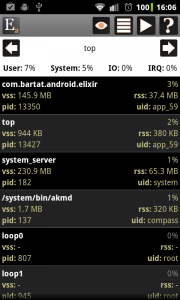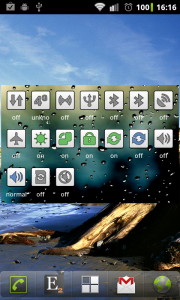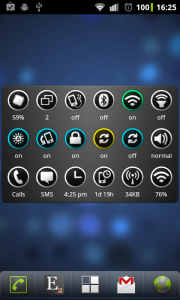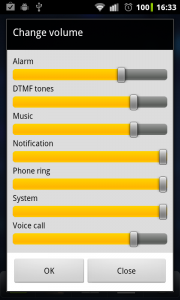What is new
- Top screen: display in list and text mode, send content via e-mail
- USB tethering: new widget toggle, at Device information/Wi-Fi you can turn it on/off
- Refresh SD: at Device information/External storage you can Refresh storage
- Customize widgets: you can set custom background image for a widget
- Downloadable MetroDroid iconpack and 4 new built-in background by Emoryy
- Change volume: you can open the volume dialog from widget or shortcut
- Application labels: displays labels for applications but you can turn it off
- Bugfixes and other small changes
Display Top in list and text mode
Output of top command can be displayed in original text mode and you can send it via e-mail too.
USB tethering
There is new USB tethering toggle that can be used in widgets and can turn tethering on/off if your device is connected via USB cable.
You can toggle tethering on the Device information screen too by clicking on the Wi-Fi row and selecting Turn USB tethering on/off.
Custom image backgrounds in widgets
If you would like to set a custom image for your widget then open the widget editor, set custom image as background and click on the Select… button under the background property. You can pick an image but be sure not to select a very large image because it can cause memory problems.
Graphics by Emoryy
A new downloadable Metrodroid icon pack and 4 built-in widget background are available by Emoryy. Thank you for them.
If you would like to use this pack then open the widget editor screen, click on the right arrow icon in the header and select the Customize icons option. You can create a new pack an download the metrodroid pack by selecting the Get icon pack from Web option from the header.
Volume dialog
You can add a new volume icon to a widget that can display the current volume settings of the selected stream.
If you click on the icon then the volume dialog appears where you can change volume settings. You can open this dialog via shortcut too if you add an Elixir / Screen: Change volume shortcut to your home screen.
Application names can be displayed/hidden
If you organize your applications with Elixir then the applications popup window now displays application names by default but you can turn it off by clicking the Menu button, selecting Settings and unchecking the Show labels option.