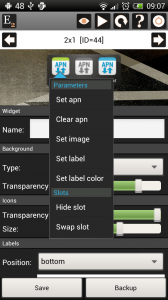What is new
- Mobile and Wifi Traffic widget: keep traffic data after reboot and interface restart
- Better layout for Applications by label dialog
- APN selector toggle: can enable APN setting directly without opening dialog
- APN toggle: can be used on rooted ICS devices using the System add-on
- Home screen can be opened via shortcut
- Software information screen: settings can open alarm application
- ICS optimization: the “three dots” button are no more displayed
- New Elixir icons in high resolution
- Various fixes:
- cpu freq in large widgets wasn’t accurate
- mobile network toggle fix for Android 4.1
- battery can display accurate values on Motorola devices
- next alarm can open alarm app on Htc Sense
- sd mount toggle can handle if external storage is not removable
- mute toggle can mute Phone ring volume on ICS
- direct dial shortcut fix, personal add-on update needed
Applications by label
Maybe you already know that you can categorize applications by label at the applications screen and you can add shortcut of these labels to your home screen or a widget. If you click on the shortcut a dialog appears with a new layout which displays applications for the label. You can set if you would like the labels to be displayed or not:
APN selector new options
You can select the Set apn option in the widget editor if you would like the APN selector to select an apn setting directly without opening the selection dialog. In this case you can change the label and image too:
If the APN selector is set to open the dialog then it displays the name of current apn setting as label. If the APN selector is set to change the apn directly then it displays the name of apn and the image is on if that apn is selected and off if not selected.
The widget in the following screenshots contains three APN selectors. The first one is set to select “Telenor” directly, the second one is to select “Test” directly and the third opens the selector dialog if you click on it. You can see on the first screenshot that “Telenor” is selected so the first toggle is on, the second toggle is off and the third toggle displays “Telenor” as label. If you click on the second toggle to select “Test” then the first toggle goes off, the second goes on and the third displays “Test”: