What is new
- Volume dialog: handling profiles, min and max buttons
- Running processes screen: batch mode is available, you can stop / uninstall multiple processes
- Applications screen: batch mode is available, you can uninstall multiple applications
- Widget settings screen is available when there are no home screen widgets to be able to enable/disable widget sizes
- Widget configure screen: icon size seek bar is changed, minimal value is for the smallest icon size
- Messages and missed calls widgets: on click action can be set to change the default action
- Bugfixes: battery current fix, widget configure screen handles screen rotation well, etc…
- New language: française
Changes in volume dialog
There are a left and a right arrow icon for every stream and you can set the stream value to minimum or maximum value easily if you click on those arrow icons.
The volume dialog can handle profiles now. If you click on the Profiles button then a dialog window appears where you can restore or delete a profile.
If you click on the Save button then a dialog appears where you can select a profile to save current volume settings or you can click on the + item to create a new profile.
Batch mode in running processes screen
You can stop or uninstall multiple processes easily using batch mode.
- click on the list icon in the header and select the Turn batch mode on option to enter in batch mode
- checkboxes appear for every processes and you can select as many processes as you want
- after you have selected the processes click on the list icon again and select the Stop selected processes or the Uninstall selected processes option to execute the batch operation
You can exit from batch mode by clicking on the Turn batch mode off option.
Batch mode in applications screen
You can uninstall multiple applications easily using batch mode.
- click on the list icon in the header and select the Turn batch mode on option to enter in batch mode
- checkboxes appear for every applications and you can select as many applications as you want
- after you have selected the applications click on the list icon again and select the Uninstall selected applications option to execute the batch operation
You can exit from batch mode by clicking on the Turn batch mode off option.
How to set on-click actions for widget icons
Changing on-click action for many widget icons is available from Elixir 2.0 but now you can change this action for Messages unread count and Missed calls count icons too.
To change on-click action open the widget editor screen, select the widget and click long on the widget icon. A popup window appears where you can select the Set on click action option and then select the action to be executed. If you would like to reset the default action then click long on the icon again and select the Clear on click action option. Don’t forget to save your widget.


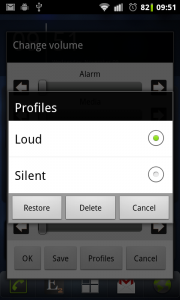
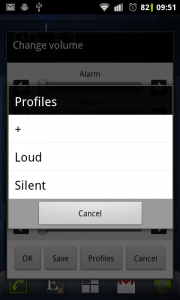






AWESOM STUFF MATE!!! Really like what you’ve done!
It is awesome. Thanks.
The volume dialog is great. Could that be made full screen to suit my small sized phone?
How about making the profile/change of volume as tab like dialog? Volume manager has good example.
The min/max button is a bit waste of screen. It will be minimalistic to make it merged to the seek bar.
Using a clickable dot at both ends to min/max the volume.
BTW: The OK button has white/black background in different pop up dialog.
BTW: Any consideration to have a black theme which will suit most theme?
I will think about your suggestions and improve volume dialog. Thanks.
Thanks. waiting for your solution.
Hi,
Elixir 2 widget has backup/restore, I have unsuccessfully tried to find this on the sdcard, is this backed up to the could or where is the backup?
Basically I want to know if it will survive factory reset or in my planned upgrade to a new phone. Thanks.
EXTERNAL/Android/data/com.bartat.android.elixir.KEEP/widget-backup
EXTERNAL depends on the device, on my phone it is /sdcard