What is new
- Profiles: turn multiple switches, change settings, launch applications by one click
- Statusbar widgets: icon packs can be used in the notification area on every device
- Bigger percent icons in statusbar for battery, cpu and memory usage
- Device information screen: you can hide rows you don’t want to see
- Device information / memory: the more information dialog displays values from the /proc/meminfo file
- Contact widge typet: diplays type of the phone number in menus (work, home, …)
- Wifi toggle: can display IP address instead of wifi state or network name as label
- Small changes, bugfixes
Profiles
The most important new feature in Elixir 2 is handling profiles. You can create multiple profiles and you can set what actions should be executed when you activate a profile. You can turn a toggle on/off, change a setting or launch applications. You can create a Home, a Work and a Car profiles for example and you can set different configurations for them. You can set in the Car profile to turn off Wi-Fi, turn on Bluetooth, set volume to maximum, turn speakerphone on and launch the Car Home application for example. After you have done it you can activate this profile with one (or a few) click.
You can activate a profile in several ways:
- Press long on the profiles icon in the main screen and select the profile to active
- Open the profiles screen and click on the Activate button to activate the current profile
- Add an Elixir / Profile selector shortcut to your home screen which opens the profile selector dialog
- Add an Elixir / Profile shortcut to your home screen which activates the selected profile
- Add a Profile toggle to a widget which displays the last activated profile and opens the profile selector
On the profiles screen if you click on the right arrow icon in the header you can rename or delete a profile. You can select an other profile by using the selector component or swiping left or right. A new profile can be created by clicking on the New profile button.
After you have created a profile you can add a new action to the selected profile by pressing the New action button. A dialog opens where you can select a toggle or an application to launch. If you select a toggle then you can set the expected state or value. An action can be changed or removed from the profile by clicking on it. If you have configured a profile you can active it by pressing the Activate button.
There is a new Profiles toggle which displays the last activated profile name and opens the profile selector dialog if you click on it. The Profile selector dialog displays the available profiles and you can activate a profile by selecting one. You can press the Edit button to open the Profiles screen.
This profiles feature will be improved later with trigger functions.
Hiding rows on Device information screen
This feature can be useful if you would like to hide a row because it is not interesting for you, an error occurs in a row or you want to improve performance by hiding an unnecessary row.
To hide rows open the settings screen by pressing the Menu button on the main screen and selecting the Settings option or on the Device information screen click on the configure icon in the header. You can disable a row by unchecking the proper checkbox:
If you hide a row then information related to that row won’t be included in the report either.

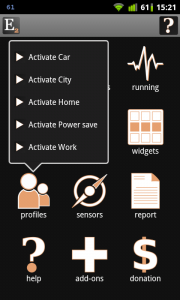
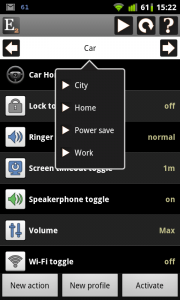
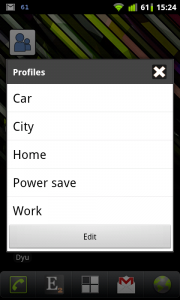

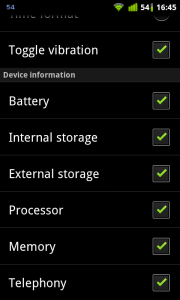
Is there a feature, existing (in version 2.34.1) or planned to copy a profile, so as to avoid starting from scratch when making a new profile?
If existing, please for an outline of the procedure.
If planned, could you give an eta?