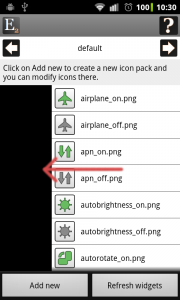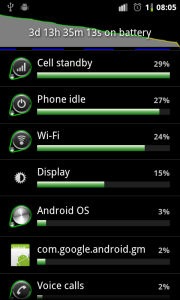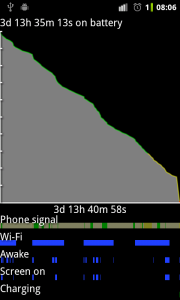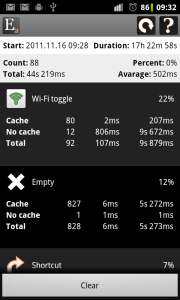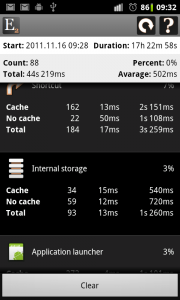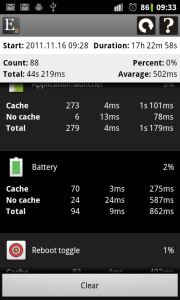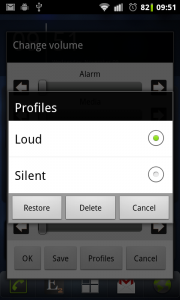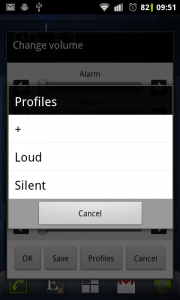What is new
- Volume dialog: dark theme, new layout, displays percent values, looks well on tablets, full screen on small screens
- Volume, reboot, brightness level and screen timeout level dialogs can be closed by touching outside (on Android 3.0)
- Swipe left/right gestures can be used to change screen, data or selected widget
- Logcat/Dmesg log screens: you can save log data to external storage
- New widget type: clear cache
- Battery current can be detected for Acer Iconia
Changes in volume dialog
The following changes made in volume dialog are requested by users to make it better. The theme is changed to dark and the layout is reorganized: the stream titles are aligned to the left, the min and max buttons are moved to the right in the line of the title and the current settings value in percent is displayed between these buttons. The seekbars can be used easier now even on small screens. There is an other optimalization for small devices, the volume dialog is displayed in full screen.
Swipe left/right
In this version of Elixir you can use swipe gestures to change screens, pages or widgets. You can use these gestures everywhere where the selector component is available:
You can use swipe to:
- switch between device information and software information screens
- switch between running data, running tasks and top screens
- switch between logcat logs and dmesg logs screens
- switch between widgets on the widget configuration and performance screens
- switch between icon packs on the customize icons screen
- switch between pages on properties dialogs
On the widget configuration screen only the widget container can be used to change widget by swiping.
Save logs
On the logs screens you can save logs to your external storage by clicking on the right arrow icon in the header and selecting the Save data option. After saving finished a dialog displays the full path of the saved log file.
Clear cache
There is new Clear cache icon that can be used in widgets to clear application caches. This icon displays the free space available on the internal storage as a label.
If you click on it a toast message appears and displays how much data was cleared.