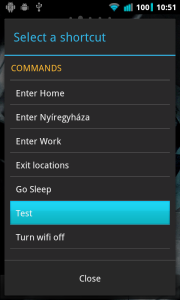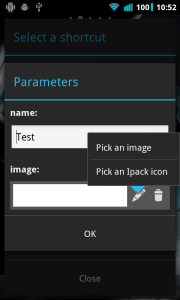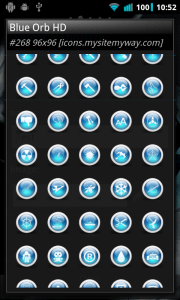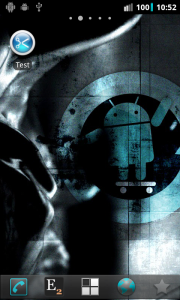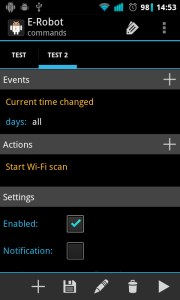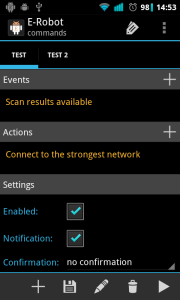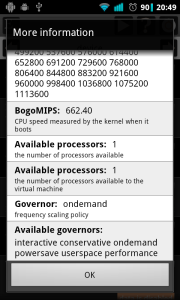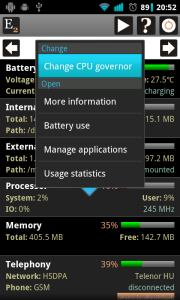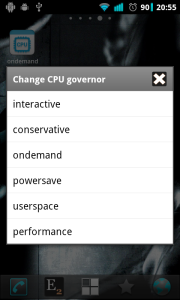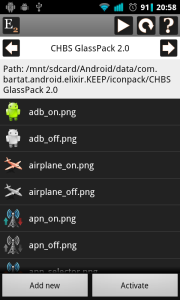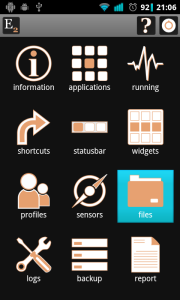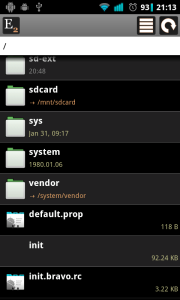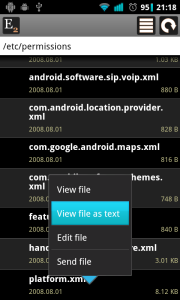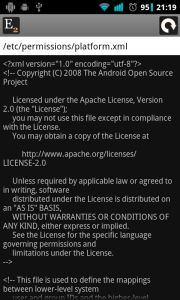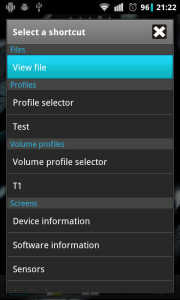What is new
- New events:
- Bluetooth & NFC / NFC tag discovered
- New actions:
- Applications / Show home
- Audio / Play default sound
- Audio / Media Playback: Stop
- Audio / Media Playback: Pause
- Audio / Media Playback: Toggle Pause
- Audio / Media Playback: Next
- Audio / Media Playback: Previous
- Display / Screenshot
- New expressions:
- Empty expression: for optional expressions
- Network Is connected: returns true if the specified type of network is connected
- Change screen timeout action: timeout parameter changed to expression
- Wait action has a new “while” parameter to wait while condition is true
- Configurable shortcuts: you can set custom label and image for command shortcuts
- Supports Ipack icons
- Free version with full feature set: even conditions can be used, only number of commands are maximized to 4
- Other changes, fixes
Customizable shortcuts
You can create shortcuts for commands or command groups to manually execute a command. When you create an E-Robot shortcut you can select which command you want to execute:
After that you can change the label of shortcut or set a custom image for it. Ipack icons are supported or you can pick an image from your device too: