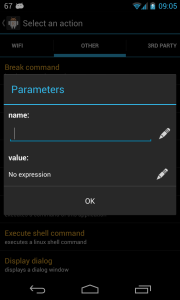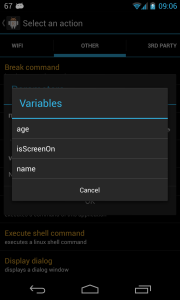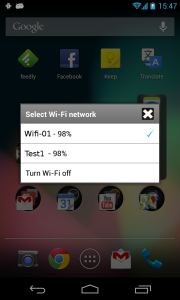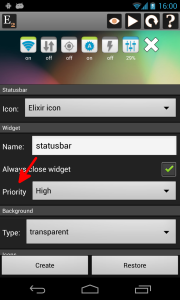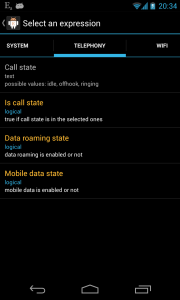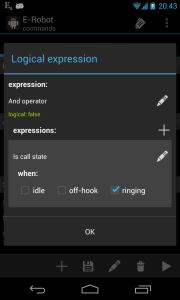What is new
- New Variables screen: you can check, delete, create or modify variables there
- New action: Display / Turn screen on
- New expressions: Operator / Length operator, Multiply operator, Replace text, Round number, Text part operator, Text part index operator, Trim text, Other / Shell command result
- Time text expression: has a “timezone” optional parameter, DateFormat changed to SimpleDateFormat
- Reenter location action: if you are nowhere then Exit locations event will be triggered
- Variables can be used in 3rd party plugins, for example: Dear ${name}!
- Fixed actions: Show home, Change screen timeout, Execute Shell Command
- Other changes, fixes
Variables screen
There is a new Variables screen which is available from the top right menu:
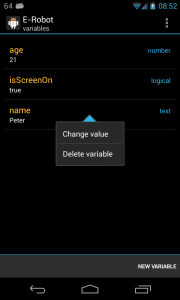
This screen lists variables and displays its name, type and current value. If you click on a variable you can delete it or change the value.
You can create a new variable if you click on the button at the bottom. After that give the variable a name and select an expression, the expression will be evaluated and the variable gets the result value.
If you use the Set variable action or the Variable value expression then you can select variable name from a list if you click on the edit button next to the text field: