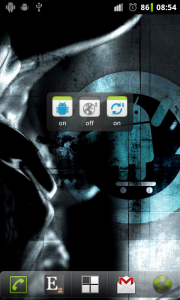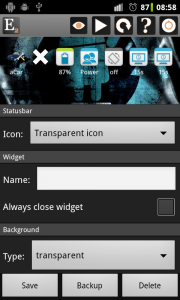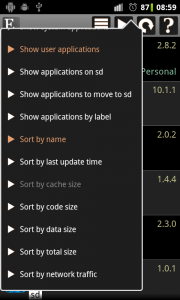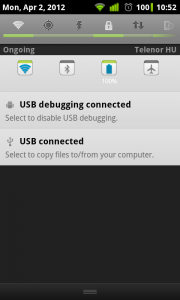What is new
- New widgets: usb debugging toggle, data roaming toggle, background data toggle
- System add-on: gps, usb debugging, data romaing and background data toggles work with one-click if you convert this add-on to a system application
- Statusbar and shortcut widgets: the notification area (on ICS) and widget window closes automatically if you click on an icon
- Applications screen: sort by code/cache/data/total size
- Open “Data usage” screen on ICS from device information screen and action picker
- Widget customization: setting of maximize icons without label or not
- Other small changes, bugfixes
New toggles
There are three new toggles which can be used in widgets:
- usb debugging toggle
- data roaming toggle
- background data toggle
All of these toggles opens the settings screen by default because only system applications can change these settings. If you have a rooted device then there is a way to make them work directly. The following section will describe this method.
System add-on
A new System add-on is released which is a very minimal add-on to Elixir 2 and Elixir 2 – Widgets. If you have a rooted, s-off device then you can convert this application to a system application using Titanium backup pro, adb tool or other method. Of course you can convert the main app or the widget app to a system application too but there are few advantages to use the system add-on:
- you need to convert only this add-on and my other apps can use this feature without converting them too
- this add-on has a very small size and it is possible that the system partition doesn’t have a lot of free space
Converting to a system application makes it possible to change the following settings directly:
- toggle gps
- toggle background data
- toggle data roaming
- toggle usb debugging
Statusbar/Shortcut widgets
Statusbar widgets works as expected (directly from the notification area) only from ICS. From this version of Elixir 2 if you click on an icon of the statusbar widget then the notification area will be closed automatically. It is very useful if you click on an application launcher or any other icon which opens a new screen. The situation is not so clear if you click on a toggle. Somebody wants to close the notification area in this case, somebody doesn’t. So there is a new Always close widget option on the widget editor which determines if you would like the widget to be closed if you click on a toggle or not:
The same method is working for shortcut widgets too or for statusbar widgets which can open only widget window (pre-ICS devices).
Sort applications by different sizes
Now you can sort applications by cache / code / data / total size if you click on the list icon in the header:
Maximize icons without label or not
The new setting is useful only when there are icons with and without label in the same row. For example if you put a status widget and a toggle widget in the same row and set hide toggle labels. You can set if you would like the toggle icon to be the same size as other icons or it should be maximized. You can see on the screenshots how this setting works: