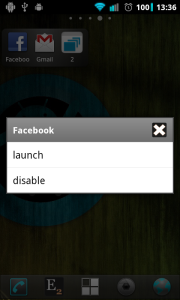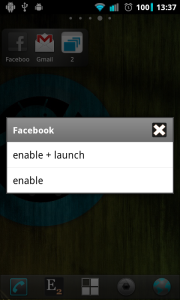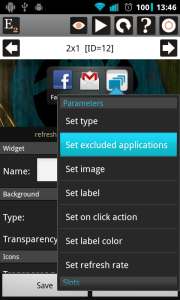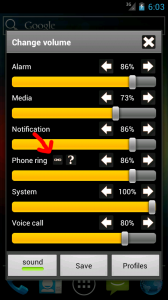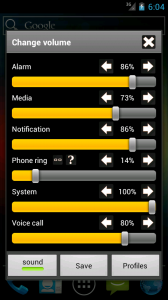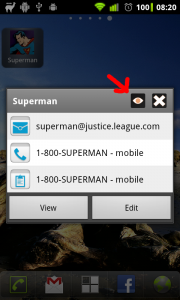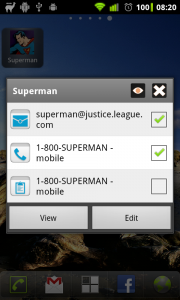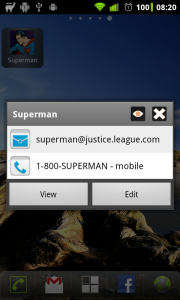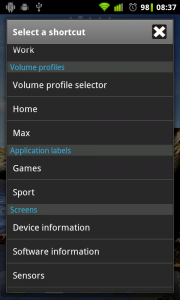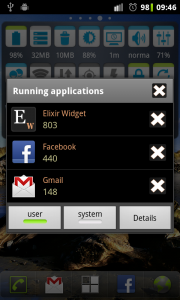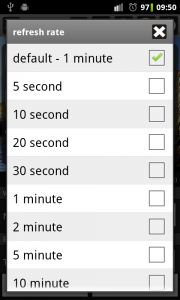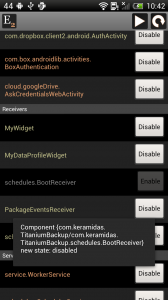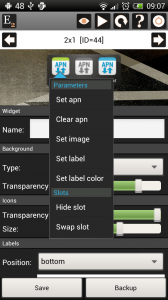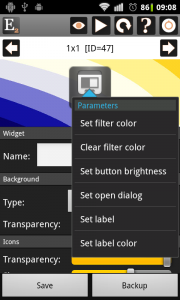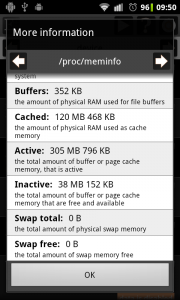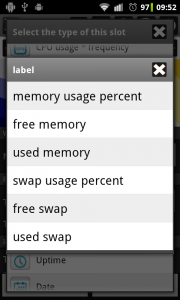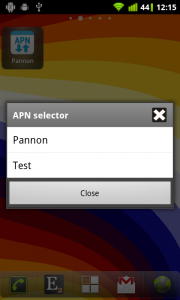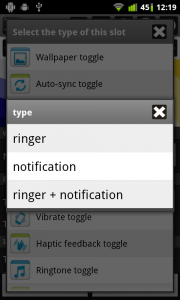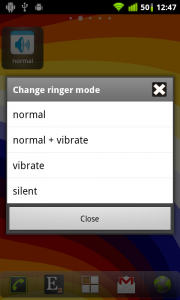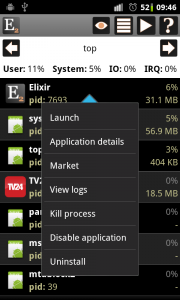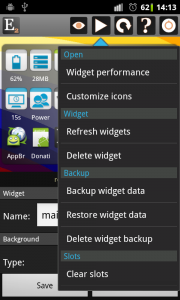What is new
- New screen for applications to check details, permissions, broadcast actions and enable/disable components
- New accessibility service to make it possible for statusbar widgets to stay on top on ICS or newer devices
- Statusbar widgets can work directly (without widget window) on pre-ICS devices
- Widget visual feedback of clicking
- E-mail unread count widget can handle folders
- Volume toggle: levels parameter to toggle between these predefined values of the selected stream
- Application language setting
- New languages: czech, chinese traditional
- Other small changes and bugfixes (mobile network toggle)
New application screen
If you click on an application on the applications screen then there is a new View details option to open the new details screen of an application. This screen displays the most important details of the application and the list of activites, providers, receivers, services and permissions. If you click on the name of the application or a component item then you can see the More information dialog which displays other attributes. If you scroll down you can see both the requested and declared permissions and theirs description:


If a component of the application is disabled then the name of the component and the button are darker. If you have a rooted device then you can disable or enable a component (an activity or a receiver). Be careful because it can cause misbehaviour in the application. But it is a good feature if you don’t want an application to start after boot or receive sms for example:
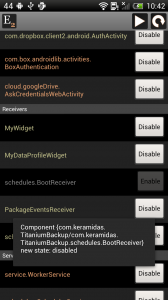
Statusbar widget improvements
On ICS it is not possible for a widget to stay on top in the notification area. This new version of Elixir 2 has a new Elixir accessibility service which is able to keep statusbar widgets on top. If you enable the service then it can detect if a new notification is displayed so it can update the statusbar widget to be above others. It this service is disabled then a new warning message is displayed on the widget editor screen.
If you click on the Settings button then it goes to the Accessibility settings screen where you can select Elixir and turn it on. After you do it the widget should jump to the top and stay there.


The statusbar widgets work directly from the notification area only from ICS devices. On earlier devices it just opened a widget window where you had to click on a widget again. From this version of Elixir the statusbar widgets can work without that extra window. You need not to do anything to make it work.
Widget visual feedback
There is a small but useful change in widgets: visual feedback if you click on a slot of the widget. You can see it on this screenshot where the GPS toggle is clicked (4th icon in the 2nd row):

IMAP folders
The E-mail unread count widget has a new Folder attribute where you can set the name of the folder. The widget will display the number of unread emails in this folder. If you leave it empty then the default INBOX folder will be used. If you don’t know the name of the folder then you can click on the list icon to get the list of folders. You have to set the account (e-mail and password) right to be able to get the folder list:


Volume toggle
The volume toggle has a new levels parameter similar to the screen timeout or brightness toggles. If you set levels to value 30 50 100 for example then this toggle won’t open the dialog but will change volume level of the selected toggle to 30% then 50% if you click on it again and then finally to 100%. It is possible that you set the level to 50% but it will change to 54% if you click on it because volume levels has only a few predefined values and it will change to the nearest one.
Application language
You can change the language of Elixir 2 if you click on the configure icon on the main screen or of the Widget app if you click on the configure icon on the widget editor. They are two separate application so you can set their languages independently. After you changed the language application restart is needed. There is a default option which means that the application language will be the system default or english if system default isn’t supported.