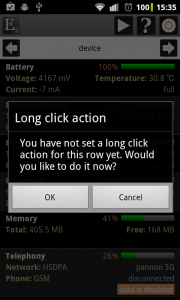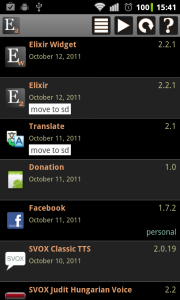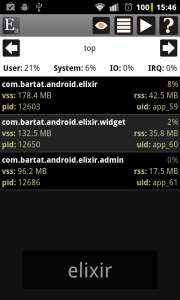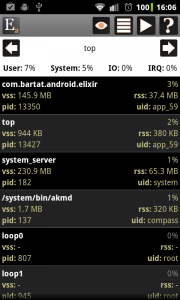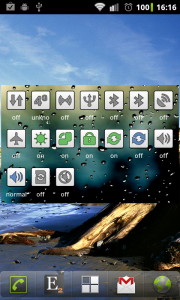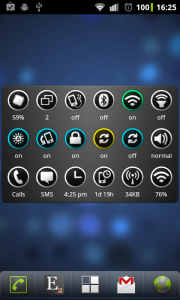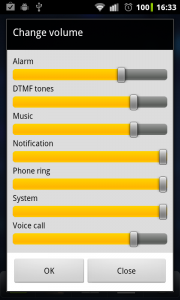What is new
- New widget types: usb mass storage toggle, reboot toggle for rooted devices
- Device info screen: you can set custom actions for long clicks on rows
- Applications screen: order by name / last update time / size
- Top screen: text filtering
- Improve cpu freq detection
- Delete widget option for home screen widgets to remove zombie widgets
- New languages: russian, greek, german
- Bugfixes and other small changes
New widget types
The USB mass storage toggle can enable and disable mass storage functionality if your device is connected via an USB cable.
The Reboot toggle can be used only in rooted devices and reboots your device.
Set long click actions on Device information screen
You can set actions what should happen when you long click on a row. If you haven’t set any action yet then the following dialog appears and you can set the action if you click on Ok. If you have set an action and long click on the row then that action will be executed. You can delete long click action by clicking simple on a row and selecting the Clear long click action option.
Sorting applications by name, last update time or size
On the applications screen if you click on the list icon in the header you can select sorting modes now. If applications are sorted by last update time then the last update time is displayed in every row instead of sizes.
Filter Top screen
You can filter processes by clicking on the search button of your device or the list icon in the header and selecting the Set text filter option.