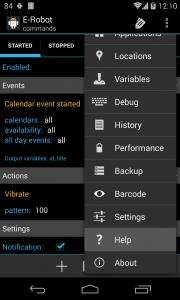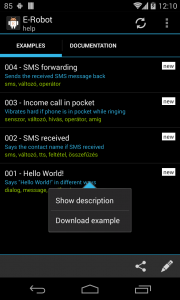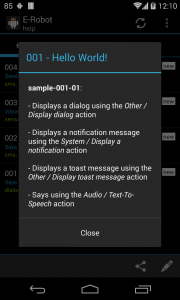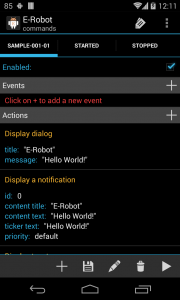What is new
- Help / Examples: download, request or share examples
- New event: System / New notification posted
- New action: Applications / Set notification enabled
- New action: System / Execute pending intent
- New action: 3rd party / Active CyanogenMod profile
- New expression: Calendar / Has calendar event
- New expression: Contact / Has unread e-mail
- New expression: Contact / Unread e-mails
- New expression: Network / Network type
- New expression: Network / Network subtype
- New expression: System / Has notification
- Alarm event: 2 hour option
- Outgoing call event: new “abort call” parameter
- A2DP connection state changed event: new “name” filter
- Record sound action: “path” parameter can be any expression
- Event output variables are displayed on Commands screen
- Other changes and fixes
Examples
If you open the Help screen of E-Robot you can see a new Examples tab there where list of examples is shown:
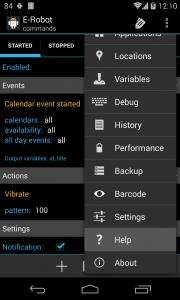
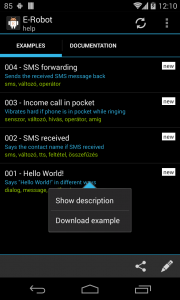
If you click on an example you can see its description or you can download commands for the selected example. After downloaded the commands are available on the Commands screen and they are active so you can try them immediately:
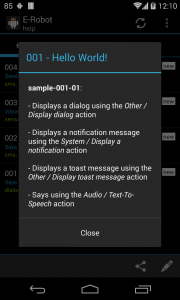
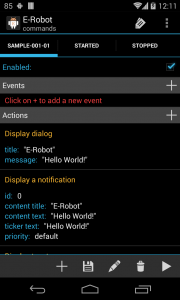
On the Examples tab you can share your commands by clicking on the Share icon on the bottom and selecting commands you would like to share. Send these commands to the developer via e-mail and write a short description what these commands are good for.
You can request an example too by clicking on the pencil icon.