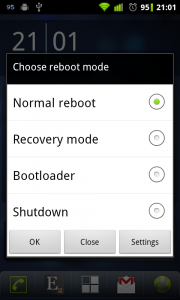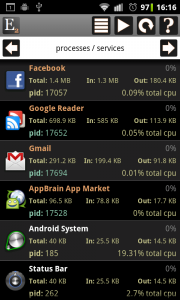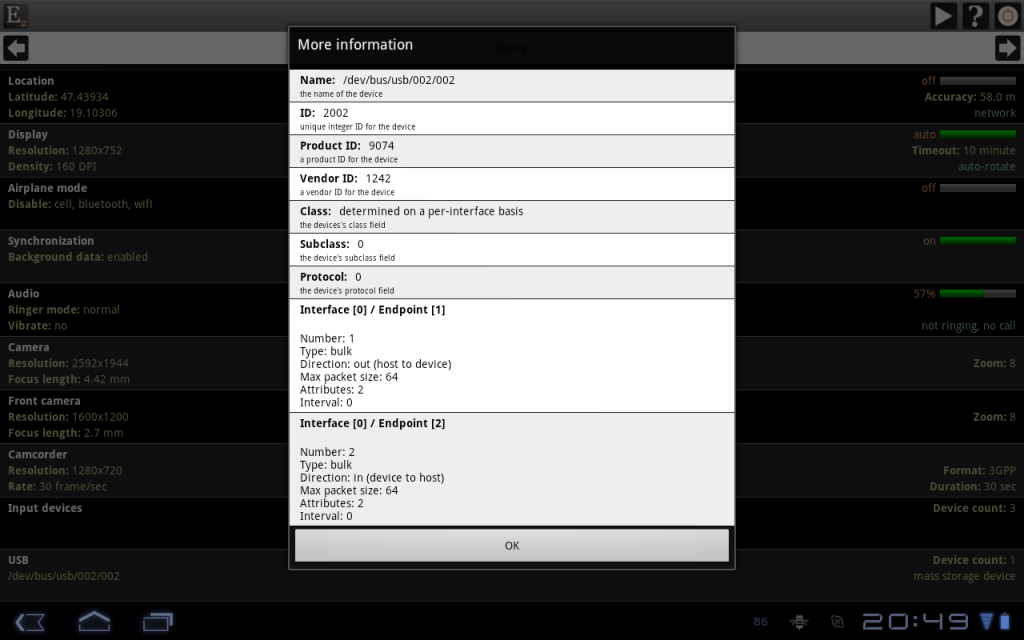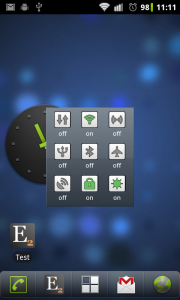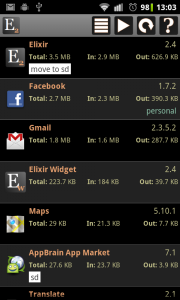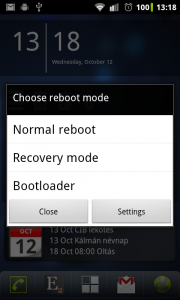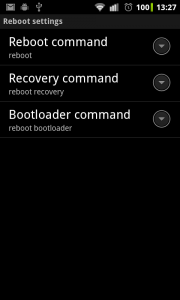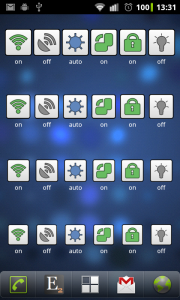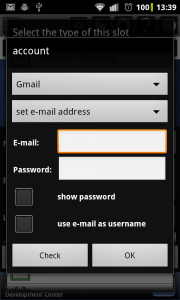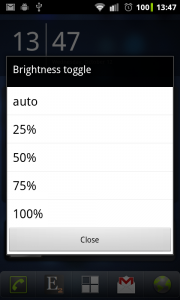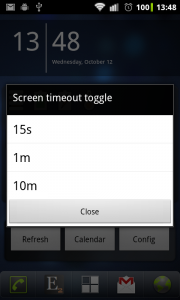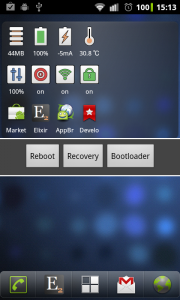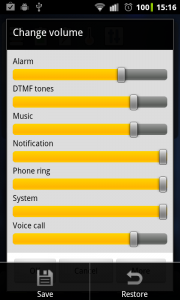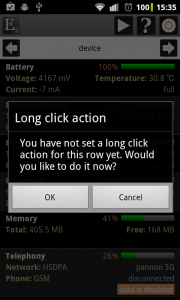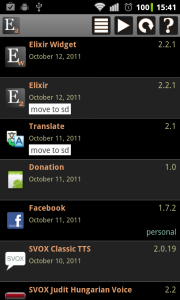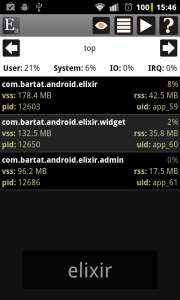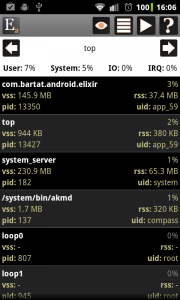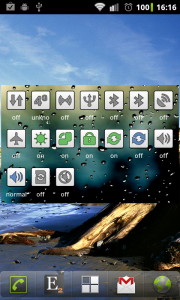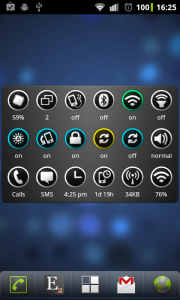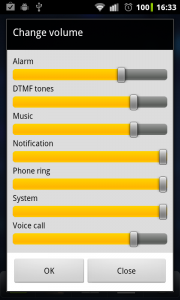What is new
- Next alarm widget: opens the alarms screen by default instead of date settings, needs SET_ALARM permission
- Reboot toggle: choice list with OK button and a new Shutdown option
- Statusbar icon can display internal storage usage
- Device information: the telephony row can display information about WiMAX network if available
- Running processes/services: processes can be ordered by network traffic or current network traffic
- Displays information available in Android 3.0, 3.1, 3.2
- Bugfixes, most important: statusbar widget refresh problem fixed
New reboot dialog
The new dialog contains a choice list where you can select the reboot mode and you have to click on the OK button to do reboot.
The reboot toggle now works on devices which don’t have a built-in reboot system command.
Order processes by network traffic
If you order processes by network traffic then total, received and transmitted traffic will be displayed for every processes.
The order by current network traffic option displays and uses the total traffic since this screen appears so this feature
is good for determining which processes uses network right now.
New information available in Android 3.0, 3.1, 3.2
Elixir now displays a lot of new information and has new possibilities available only in Android 3.0 or newer. Some of the properties are optional so not necessary available on your device.
In Android 3.0:
- Device information screen:
- audio row: displays if device has vibrator or not
- camera row: displays preferred preview video size and supported video sizes
- display row: displays user rotation and preferred icon size
- external storage row: can detect if storage is emulated or not
- input row: can open input method subtypes settings system screen
- memory row: displays large limit
- sync row: displays is always syncable and parallel sync properties
- telephony row: can detect eHRPD, LTE networks and SIP phone type
- Software information screen:
- displays mime type and label of clipboard content
- displays available DRM engines
- displays auto time zone settings
- can detect faketouch feature
- Applications screen:
- displays LARGE_HEAP, SUPPORTS_XLARGE_SCREENS and STOPPED flags
- displays external cache, data, media and obb size
In Android 3.1:
- Device information screen:
- input row: can detect joystick, gamepad classes
- usb row: this new row displays information about connected usb devices
- Software information screen:
- can detect usb accessories and usb host features
- Applications screen:
- displays received and transmitted packets
You can see the new USB row on the screenshot below. If an external device is connected to your device via USB then Elixir can display information about it.
In Android 3.2:
- Device information screen:
- displays bluetooth network properties
- can detect HSPA+ network type
- Software information screen:
- displays screen width, screen height and smallest screen size configuration properties and can detect television mode
- can detect faketouch distinct, faketouch jazzhand, screen portrait and screen landscape features
- Applications screen:
- displays compatible width limit, largest width limit and requires smallest width properties