What is new
- E-Robot is available and installable from Add-ons and Profiles screen
- Logcat fixes
- Ringtone toggle fixes
- Vibrate toggle fixes
- Sensor fixes

There is a new Variables screen which is available from the top right menu:
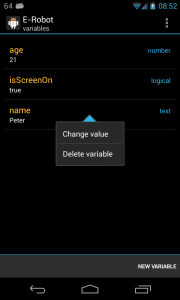
This screen lists variables and displays its name, type and current value. If you click on a variable you can delete it or change the value.
You can create a new variable if you click on the button at the bottom. After that give the variable a name and select an expression, the expression will be evaluated and the variable gets the result value.
If you use the Set variable action or the Variable value expression then you can select variable name from a list if you click on the edit button next to the text field:
The new Wi-Fi selector toggle is useful if you have multiple Wi-Fi networks to connect to. This toggle helps you to toggle Wi-Fi on with one click and if you click on it again it will display a list of available configured networks with RSSI percent and also displays the currently connected network. You can connect to an other network if you click on it or you can Turn Wi-Fi off.
The Accessibility service of Elixir is removed for JellyBean devices because there is a much better solution to keep statusbar widgets on top. There is a new Priority property for statusbar widgets to tell the system how important the notification of the widget is. After that it is the responsibility of the system to order notifications right.
Expression editor changed a lot and I have created a new section about Conditions and expressions so check it for details.
If you click on the + action button on the Commands screen there are a few new option available:
You can create a new command, clone the currently selected command and add a new action or event to the current command. The last two options is good for adding new events and actions without scrolling up to the proper header row.
This new Bluetooth tethering toggle works only from Android 3.0 if your operator doesn’t removed this feature from the rom.
If you open the widget editor screen and press long on a traffic widget you can set the new reset on day parameter. On that day in every month the calculated traffic will be automatically reset:
If you add a Memory slot to your widget you can select if you want to display free or used memory usage or percent value as label:
You can create shortcuts for commands or command groups to manually execute a command. When you create an E-Robot shortcut you can select which command you want to execute:
After that you can change the label of shortcut or set a custom image for it. Ipack icons are supported or you can pick an image from your device too:
If you have multiple Wi-Fi networks available and you would like to be connected to the strongest one then you can do it with two commands. The first command is to initiate a Wi-Fi scan in every minute. If you use the Current time changed event then you can set time interval filters too:
In the second command you can use the new Connect to the strongest network when a Wi-Fi scan finishes:
It was easy, wasn’t it?